If you have an affiliate program, you’ve probably already thought of using it for lead gen. If you have no idea what I’m talking about, lead generation is basically the marketing practice of collecting contact information from consumers that are interested in your products or services. Lead generation is used for email list building, newsletter acquisition, call centers, and ultimately winning customers. While there are many non-paid/organic ways as well as pay-per-click strategies for generating leads on your own, affiliates are one of your greatest lead generation assets. If you’re a lead gen expert, hang in there (or just skip to the bottom), because we need to make sure everyone’s on the same page to explain how to actually pay affiliates for generating leads.
What is Online Lead Generation? (in case you’ve been living in a cave)
The basic concept of lead generation is to voluntarily collect contact information from your website visitors (whether it’s to your main website, a partner site, or a blog or social site). Usually a visitor becomes a lead when they fill out a form or questionnaire. An advertiser (or anyone promoting their online business) usually collects the user’s contact information along with more details about their interest. These leads can then be distributed to sales processes to turn them from leads to customers. Lead generation is great for both the potential buyer and the seller. A buyer is able to request information from several sellers that have products or services they are looking for. The seller is given the opportunity to pitch their product or service to the buyer with their permission. Usually lead generation forms include details on how the buyer’s information is going to be used by the seller or sellers.
Lead Generation and Affiliate Marketing (like peas and carrots)
Lead generation forms are typically utilized on a landing page with some sort of “offer” to entice the user to complete the form like “fill this out for a free quote” or “signup now for a $5 credit.” Conversion rates from leads to sales are often higher than cold contacts because the user is pre-qualified before it’s distributed to sales processes. As you might imagine, one of the most important things to consider when paying affiliates for leads is quality. A user that has actually shown interest or falls into your target audience is much more likely to convert and thus represents a higher quality lead. This basically means that the quality of a lead is measured by the interest of the inquirer to take the next actions toward a purchase of a product or service. Even when affiliates really strive to generate quality leads, not every lead will be good.
**Knowledge of web development required beyond this point**
Using a Web Form to Track Leads from Affiliates
With typical affiliate tracking you must place a conversion tracking pixel on a “thank you” or “confirmation” page to track which affiliate caused a conversion. To track leads from affiliates you not only need to track the conversion but also the user’s contact information. The best way to do this is by creating a web form that submits the lead to a tracking system to record the lead information and track the action as a conversion.
Using a web form, you are submitting data as a POST request rather than the standard GET request. A GET request loads a URL with all the parameters in a query string. A POST request works by submitting parameters in the head while the values are not in the query string. Most web forms use POST requests instead of GETs for increased privacy and security.
Setting up Web Form to POST a Lead
Typical conversion tracking pixels include a URL in their code. This conversion URL can generally be used to build a web form. So instead of a web browser requesting the conversion URL via a GET request, the conversion URL can be requested via POST request using a web form.
For example, let’s take this conversion URL: http://demo.go2jump.org/aff_l?offer_id=494&s_name=&s_email=&s_gender=
The conversion URL above has three parts to it.
- Domain: demo.go2jump.org
- Page: aff_l
- Query string: offer_id=494&s_name=&s_email=&s_gender=
Generally anything after a question mark denotes the query string.
To turn the above conversion URL into a web form, simply take the domain and page set the action in the form to this value.
action=”http://demo.go2jump.org/aff_l”
Then all the parameters in the query string need to be included as inputs in the form. So the user will input the values of the various parameters. Select menus or other form elements can be used to collect data from users. If you know the value of a parameter and don’t want to request it from the user, then you can input the parameter name and value as a hidden input.
Below is a full web form based on the conversion URL above.
<form action=”http://demo.go2jump.org/aff_l” method=”post”> <input name=”offer_id” type=”hidden” value=”494″ type=”text” /> <div>Name <input name=”s_name” value=”” type=”text”/></div> <div>Email <input name=”s_email” value=”” type=”text”/></div> <div>Gender <select name=”s_gender”><option value=”male”>male</option><option value=”female”>female</option></select></div> <div><input type=”submit” value=”Submit” /></div> </form>
Redirecting Users After a POST
By default (in most tracking systems) conversion URLs don’t redirect anywhere after conversions occur; at least that is true with HasOffers tracking software. Conversion URLs generally just load a page with the results of tracking the conversion or don’t display any results at all. However, you can set a redirect parameter to redirect the user after the conversion is tracked in HasOffers. This way, after HasOffers tracks a lead, the user is directed to the specified redirect URL. You can use the redirect parameter for non-encoded URLs and redirect for encoded URLs.
The example below redirects the user to www.hasoffers.com after the lead is tracked.
<form action=”http://demo.go2jump.org/aff_l” method=”post”> <div>Name <input name=”s_name” value=”” type=”text”/></div> <div>Email <input name=”s_email” value=”” type=”text”/></div> <div>Gender <select name=”s_gender”><option value=”male”>male</option><option value=”female”>female</option></select></div> <div><input type=”submit” value=”Submit” /></div> <div> <input name=”offer_id” type=”hidden” value=”494″ type=”text” /> <input name=”redirect” type=”hidden” value=”http://www.hasoffers.com” type=”text”/> </div> </form>
Reviewing Lead Data
Most affiliate tracking software has reports to review the lead data that you collected. In HasOffers, lead data is tracked as records in customer lists. Each lead as a conversion in the Conversion Report is linked to a record in a customer list. The conversion can be drilled-down to view the lead data in the customer list record, and all the customer list data can be exported to CSV format.
So Get to Work!
If you understood all of that then you know just about everything you need to know to start tracking and paying out affiliates for lead gen. If not, don’t sweat it. At least you have the basic concept down and know exactly what to pass on to your developer to get tracking in place. There are hundreds of awesome lead generation platforms out there that you can integrate with your affiliate program, but regardless I highly recommend you get your own tracking in place so you can see the true value of affiliate leads.
Have a question about tracking leads from affiliates? Leave a comment so we can answer it for everyone.
Author
A digital marketer by background, Peter is the former CEO of TUNE, the enterprise platform for partner marketing. In 2018, he sold TUNE’s mobile measurement product to Branch, unifying measurement and user experience. He led TUNE’s efforts to bring better management technology and automation to marketing partnerships, across affiliates, influencers, networks, and business development relationships. Follow @peterhamilton
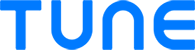


I get the concept but how do we track conversions and pay the affiliates based on conversions? What if we have different commissions for different conversion rates?